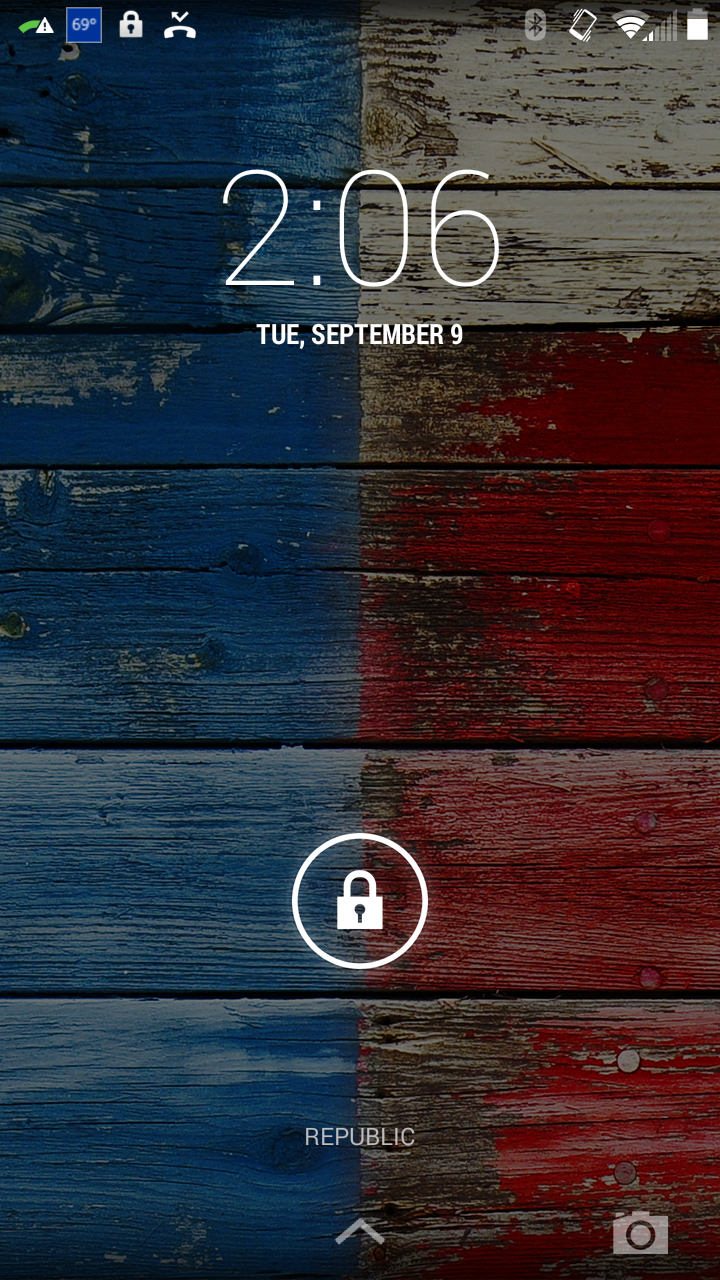Workshop Smartphone-Motorola MotoX.
The Part 2 Session will be preliminary instruction on the use of the phone
in Groups of two.
Each Student will use the phone for:
1. Basic functions- Power button and Volume button.
2. Tapping and Swiping with index and thumb.
3. Calling.
4. E-Mail.
5. Camera.
6. Messaging. (Texts)
Below the Videos are the full MotoX Manual and excerpts from it shown
after them.
Please review the excerpts to get a feel of how the phone works.
We will have them on a screen during instruction.
The Following Are some videos on the MotoX:
Motorola Moto X Review!
Excerpts from the Manual:
Student Exercise with MotoX Phone
1.
Press
the Power Button.
2.
Put
your Index finger on the Lock and Swipe Up.
3.
Tap
the Circle with Six Dots.
4.
Put
your Index Finger on the right side
of the screen and Swipe Left.
5.
Tap
the Arrow Back in the lower left corner
of the screen.
6.
Repeat
(1 to 5) above Two more times.
7.
Tap
on the Phone App.
8.
Tap
the Key Pad Symbol in the center of
the bottom of the screen.
9.
Key
in the number given to you or (203-917-1090).
10. Tap the Blue Section to Call.
11. After talking Tap the Red Section to End the Call.
12. Tap the Arrow Back.
13. Tap the Circle with Six Dots.
14. Tap the E-Mail App.
15. Type in your E-Mail Address, Password
and Next.
16. Tap the Arrow Back.
17. Tap the E-Mail Envelope at the top to Compose.
18. Key in the First Name and select the person to Send to on the To line.
19. Tap with your finger in the Subject and Message sections and enter Data.
20. Tap the Arrow Head on the top row.
21. Tap the Triple Line Box in the upper left corner and select Sent.
22. Tap the Arrow Back.
23. Tap the Camera App and take a picture.
24. Tap the smiley face Green Box App.
25. Tap the left lower corner +Message.
26. Type in the First Name and select the person (Phone number must be a Cell).
27. Type Message or Dictate by
selecting the Microphone.
28. Tap the Paper Clip.
29. Tap Pictures and Tap the picture you just took.
30. Tap the Arrow Head to Send.
31. Tap the House in the bottom center to return to the Home Screen.
32. You are DONE! Congratulations.
33. Your Instructor will remove your account from the phone.
Special Workshop September 16th at 10:00AM
Smartphones and Landlines
Special Workshop September 16th at 10:00AM
Smartphones and Landlines