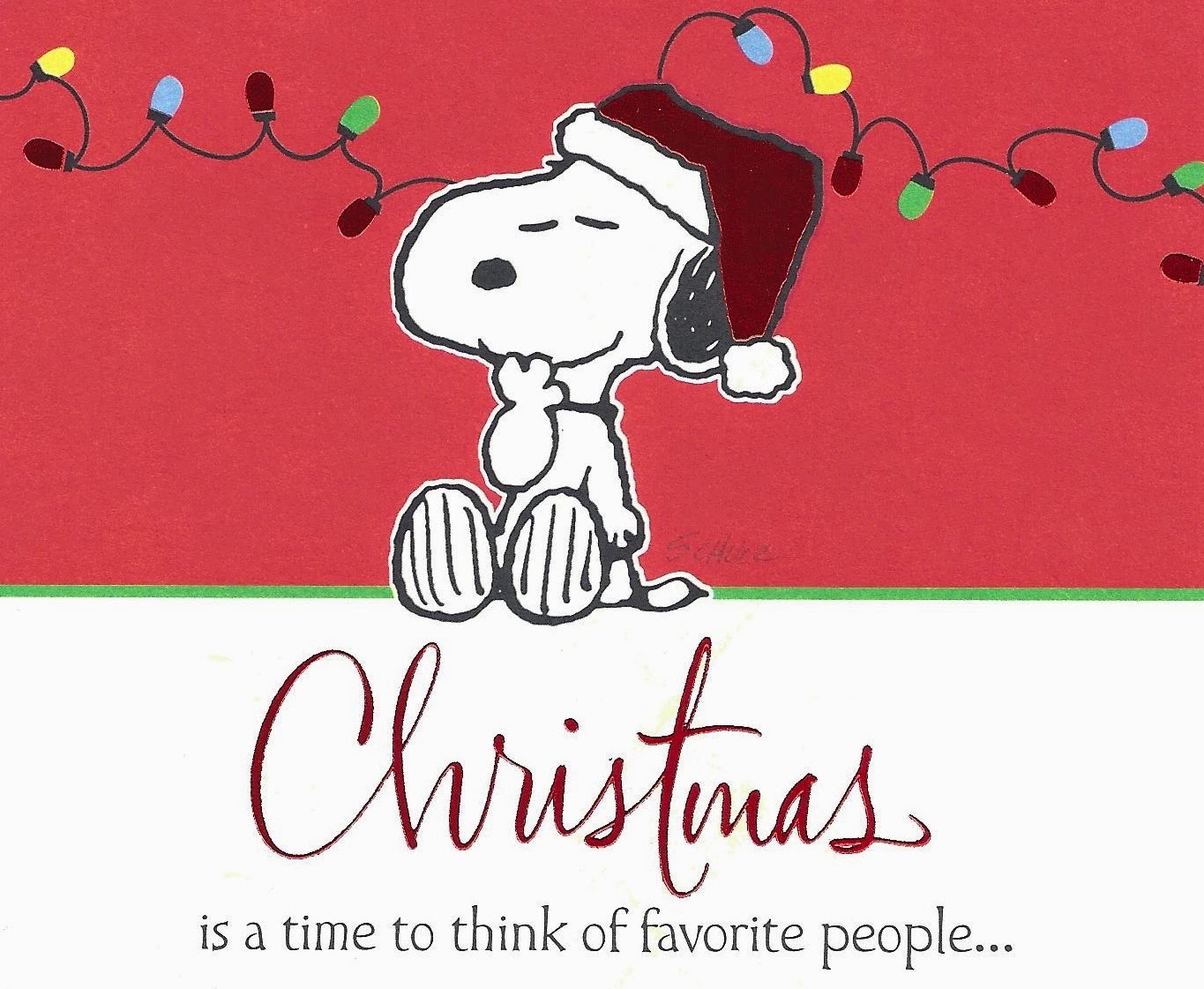Computer Storage on Shelf
6 Dell Laptops on Top Shelf.
LT 6 LT 4 LT 1
LT 7 LT 5 LT 2
7 HP Laptops on 2nd Shelf.
LT 13 LT 10 LT 8
LT 14 LT 11 LT 9
LT 12
Power Cords and Mice on 3rd Shelf.
D=Dell Power H=HP Cord Mouse
View of all Shelves
Please keep the storage neat. The power cords are wrapped with velcro or
other straps. Put them back as you found them.
Routine Computer Updating
Our Senior Center laptops need to be used on a monthly basis in order to remain useful, therefore we are going to put them to use.
We will be doing the Class on the "Second Tuesday"of each month using the
Senior Center Laptops. We will update them first.
Select one you like and select a power cord, mouse pad and a mouse and setup the laptop for the class session. You can update your computer afterward at home.
1. Power up the laptop to the "Desktop" screen.
2. Double click the AVG icon.
and check if it is "Updating".
If it says "Protection is up to date", Double click on it anyway and "Wait" until it changes back to: "Protection is up to date".
3. Click the "Start Button"
Click "All Programs"
Click "Windows Update".
If there are Updates, Click on "Install". You may be asked to
"Restart" the computer. Do that and wait for the computer to return to
the "Desktop" screen.
If you get this message your PC is up to date.
4. Double click the Adobe Reader icon.
Click on the Help Button.
Click on Check for Updates.
=============================================================== The following will be done in June and December only:
5. Disk C Clean up.
Click the "Start Button"