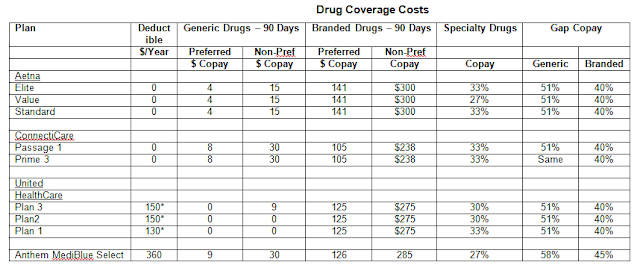Medicare Advantage Plans - Available
Options in this Area
Types of Insurance Available
for Seniors:
•
Medicare Only
–
You pay Medicare Part B fee
–
You pay 20% of doctors charges
–
You pay hospital deductible
–
You pay for prescription drugs
•
Medicare Supplement Plans + Separate
Prescription Drug Plans (Part D)
–
Jerry covered this
•
Medicare Advantage Plans (Part C)
–
The insurance company operates as a contractor
for Medicare
–
The plans usually cover both medical and drug
costs
–
You use a single private insurance card
–
You pay a “copay” when you visit the doctor and
receive no bill
–
The plans pay doctors and hospitals at Medicare
rates
–
You still have to pay the Medicare Part B premium
Medicare Advantage Plans:
•
Health Maintenance Organization (HMO) Plans
•
Preferred Provider Organization (PPO) Plans
•
Point Of Service (POS) Plans
•
Private Fee-for-Service (PFFS) Plans
•
Special Needs Plans (SNP)
•
Only HMO, PPO, and POS Plans with prescription
drug coverage are covered in the attached table because they are relevant to
most seniors in this group
HMO vs PPO/POS
•
An HMO provides full coverage for only a fixed
network of doctors and hospitals
–
Network covers part or all of a single state
only
•
A PPO or
POS provides coverage for
–
A fixed network of doctors and hospitals, plus
–
Doctors and hospitals outside the network
•
PPO and POS costs may be significantly higher
for doctors and hospitals outside the network
–
Copays
–
Maximum out-of-pocket costs
–
Deductibles
HMO Plans:
•
Aetna
–
Medicare Elite Plan
–
Medicare Value Plan
–
Medicare Standard Plan
•
ConnectiCare
–
Passage 1
–
Choice 3
•
United Health Care
–
MedicareComplete Plan 3
–
MedicareComplete Plan 2
–
MedicareComplete Plan 1
•
Anthem
–
MediBlue Select
PPO Plans:
•
Aetna
–
Medicare Standard Plan
•
United Health Care
–
AARP MedicareComplete Choice
POS Plans
•
ConnectiCare
–
Flex 3
–
Flex 1